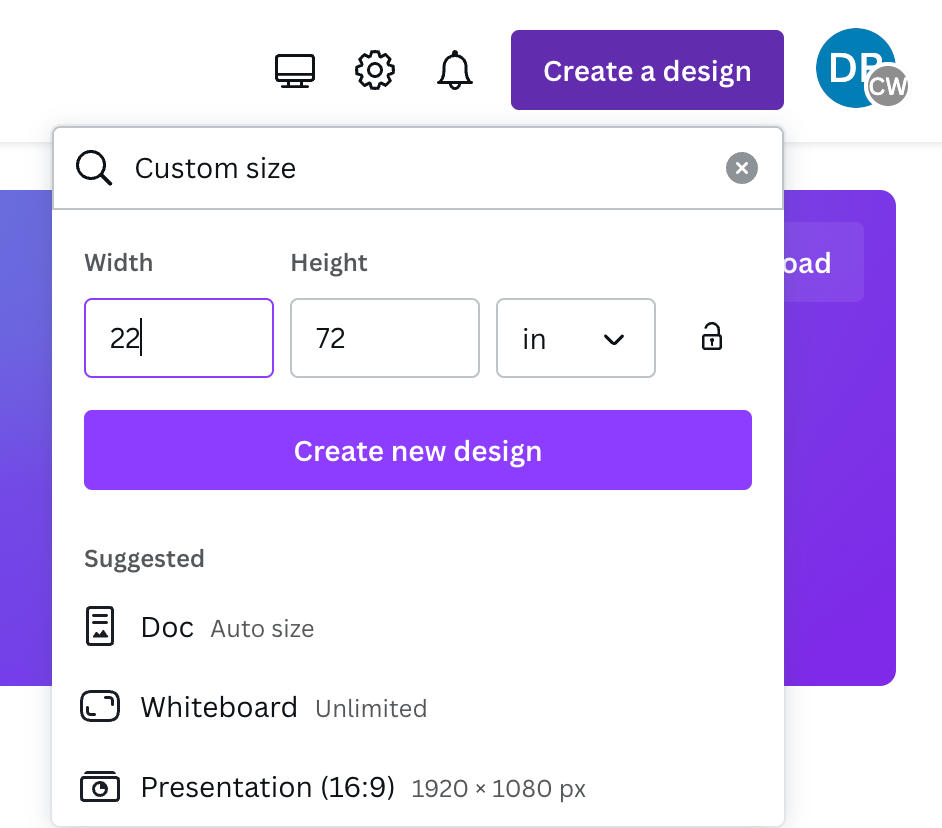
STEP BY STEP
SETUP YOUR PALETTE SIZE
- Click Create A Design
- Select Custom Size
- Switch PX to inches
- Width always 22" Wide
- Height by whatever size you need
- Click Create New Design
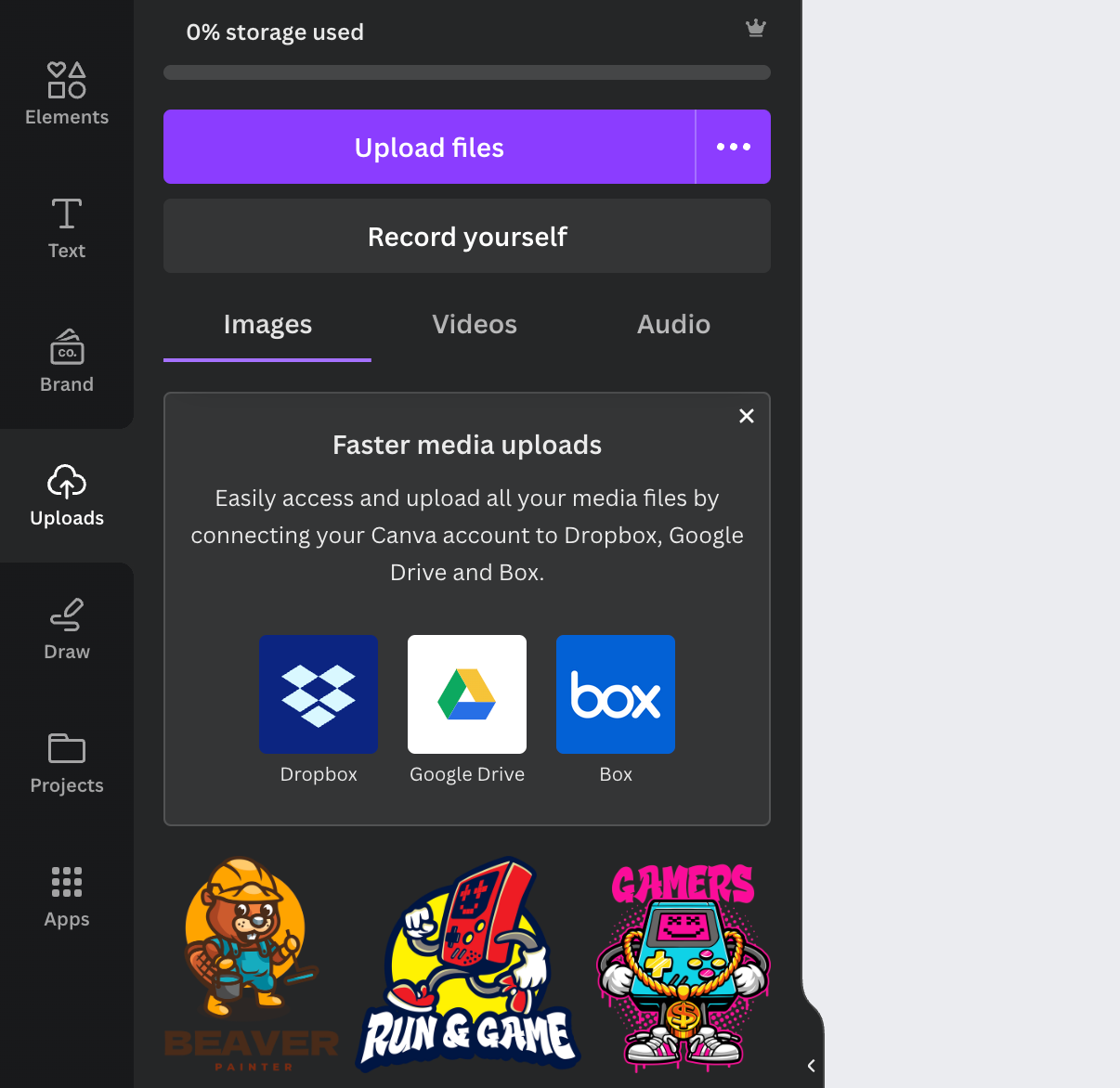
UPLOAD YOUR ART
Ensure that all submitted images are in high resolution. Be aware that enlarging smaller images will result in low-resolution files, causing prints to appear pixelated and blurry.
DTF Campions, as a printing service provider, holds no responsibility for print quality issues arising from improperly prepared or low-quality artwork files. For further details, please review our Terms of Service.
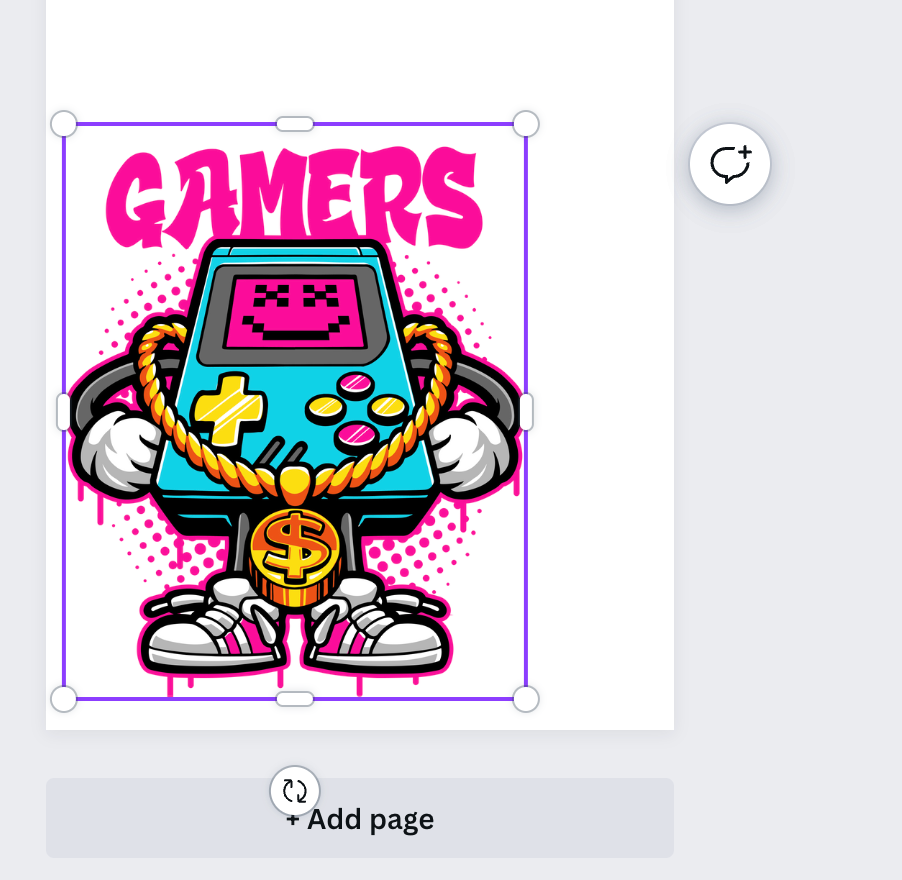
DRAG UPLOAD ART FILES
Simply drag your artwork files from the left-hand panel and drop them onto your canvas. Canva’s user-friendly design tools will help you effortlessly position and organize your art exactly the way you envision.
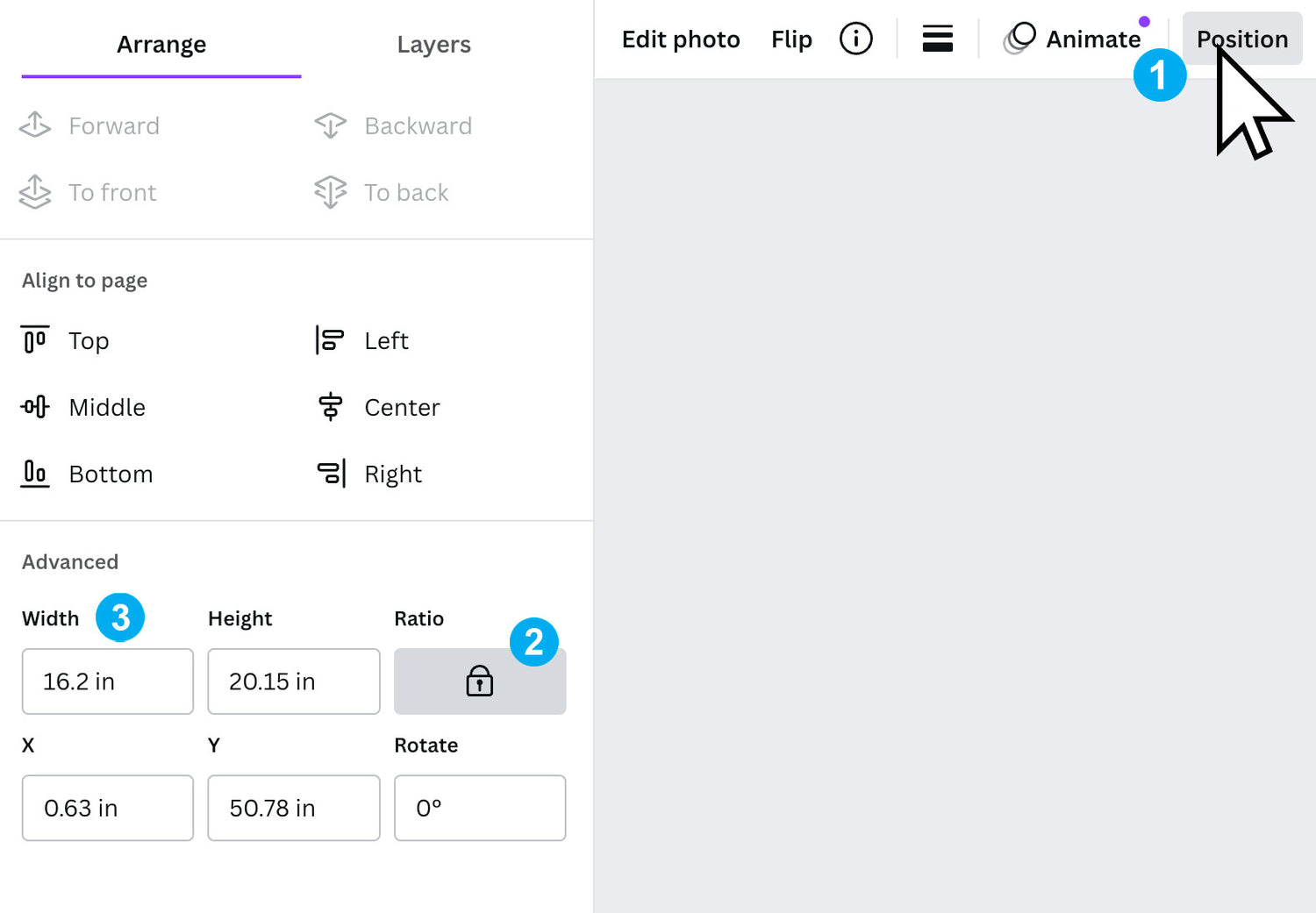
RESIZING UPLOADED ART
Need to Adjust Your Design's Size?
Follow this easy step-by-step guide:
- Select your design, then click the "Position" button at the top of the Canva interface.
- Click on the "Ratio" (Lock) icon to maintain the proportions of your artwork.
- Adjust the width to your preferred size.
Note: Locking the ratio ensures your design scales proportionally, maintaining its original dimensions. If you prefer to freely adjust the width and height independently, simply keep the ratio unlocked.
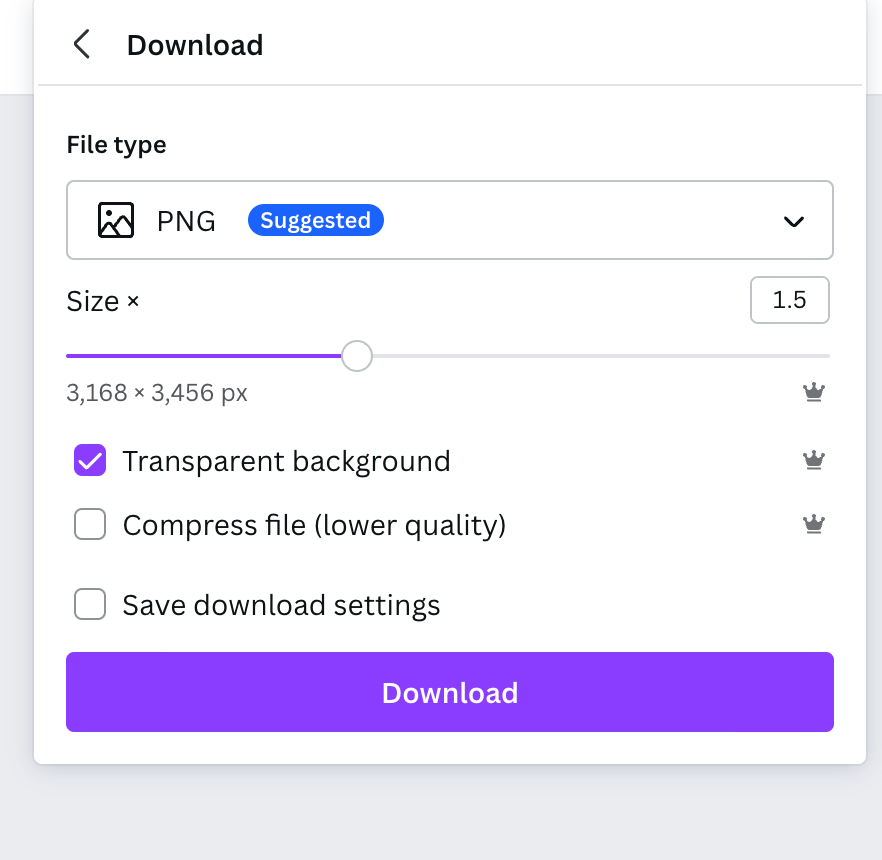
EXPORTING YOUR GANG SHEET
Follow these important steps to ensure your design downloads at optimal quality:
- Click "File" located at the top-left corner of Canva.
- Select "Download" from the dropdown menu.
- (Suggested) Slightly drag the "Size" slider to increase dimensions and achieve a higher-quality output.
- Check the box for "Transparent background".
- Click "Download" to save your file.
You're all set! Your high-quality design is now ready to be uploaded directly to our website.
